Merging Trees and
Discarding Records
Merging Trees – an
example of merging by parent/child
Step 1: We agree how to merge our trees
Step 2: We decide who will do the merge, and the
other tree owner gives permission to proceed.
Step 1. The tree owners agree about how to merge
their trees.
Step 2. They decide who will do the merge, and the
other tree owner give permission
Step 3. Tonyc merges the trees
Tree Merging: Systematic Description
Page GDB6: General
appearance.
Merging trees and
Discarding Records
Setting the Extent
of Replacement
What if there are
records, or information, that you want in the discarded set?
General Note #1 –
Discarding Ancestors and Descendents
General Note #2 –
Discarded Records
Introductory Concepts
Click here if you don’t understand the terms Duplicate Record, Synchronizing, Linking, or Merging.
Click here to see how to link trees. You do not need to use this page to link trees that do not overlap.
The rest of
this page deals with merging trees, where you link your trees and discard the
surplus records. Merging trees is actually very simple: -
1.
You agree
with the other tree owner to merge your trees, and decide how to do this (e.g.
“Link your George BARNES to my Hannah OLD”).
Trees can be linked through a parent/child relationship or through a
spouse relationship.
2.
Tree owner 1
gives the other tree owner permission to update the linking record in his
tree. Tree merging can only occur by
permission of both owners.
3.
Tree owner 2
opens this page with the two linking records, and clicks one of the two
replacement buttons – current record, or spouse.
4.
A [confirm]
button appears: this is clicked.
That’s it! The program will change the record links to
combine the trees, and set the unwanted duplicate records as “Discarded”.
Behind the
scenes, this process is actually quite complex. The rest of this Help explains what is actually happening, and
some of the options that you have. We
recommend that you before you merge trees you print out this Help and read it
through, then consult it as you go through your own tree merging process.
Merging Trees and Discarding Records
The linking example added one tree to another without
creating any duplication within the tree.
This is rare. Usually both
genealogists have many records in common.
Linking a child to a pair of parents as in that example is easy: but
Green’s tree probably already includes a record for that child. If so, the merged tree will now contain both
Green’s and Orange’s record for the
child. Similarly, when linking trees
via a marriage relationship, how likely is it that the other tree does not
already contain the spouse? If Green’s
tree already contained a record of his son-in-law, or Orange’s tree contained a
record of Green’s daughter, then before creating the Green-Orange spouse link
the original records would have to be detached (by deleting the link using the
[Family] update page).
So in almost
all cases, when we merge trees we end up with records that we don’t want any
more. Merging trees involves not only
creating new linkages, but also marking unwanted records as “discarded”. It therefore requires both owners to
cooperate, as both trees will be changed. Let’s go through an example. The first thing is that the two
genealogists must communicate and agree how their trees should be combined.
Merging Trees – an example of merging by parent/child
Step 1: We agree how to merge our trees
My cousin Don
is user dbarnes: his father and mine were brothers. Obviously his records of his parents and all their descendents,
plus the ancestry of his mother, should be better than mine, ditto my records
of my family. We agree to combine our
trees, which we will do by linking his record of George BARNES (his father) to
my records of John BARNES/Hannah OLD (our common grandparents), discarding my
record of George BARNES. At the outset
both trees include records of the whole family, and many descendents and
ancestors, so to achieve a merged tree as above we also want to delete the
unwanted duplicate records to end up with only one George BARNES family.
Step 2: We decide who will do the merge, and the other tree owner gives permission to proceed.
One of us will give permission; the other will actually do the merge. We decide that I will merge the trees, so before I can do this Don must give me permission to update his George BARNES record. He does this as follows: -
1. Don logs on, and opens his record of George BARNES.
2. He clicks the [Update] button, and then [Permissions].
3. Don enters my userid, selects “Allow Update”, and clicks [Add new permission]
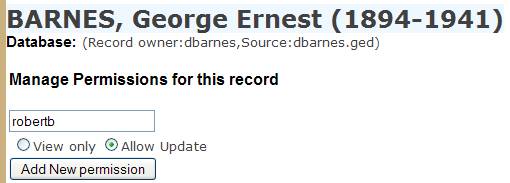
Step 3. I merge the trees
1.
I open my record of George
BARNES. It contains a duplicate-record
link to Don’s record: -
![]()
Most duplicate links are created automatically, but if the link you need doesn’t already exist you can create it as follows: -
a. From your record (e.g., George Barnes) click [Update] and then [GDB links]
b. Search for the record that you want to use to replace yours (e.g. dbarnes’ George BARNES record), and click it.
2. I click the Compare command. This displays the Compare Page (GDB4),. From this page I click the [Link and Replace] button.
3.
This causes page GDB6 to be displayed:
-
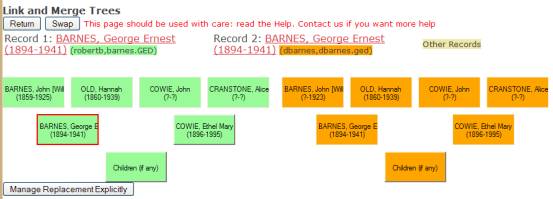
This displays my tree in green, and Don’s tree in orange. Check that the record that we want to replace
is in the left (green) part. Click
[Swap] if we’ve got it the wrong way around.
In this example it is the right way around, so we don’t click [Swap].
4.
I click the current record button,
i.e. the button with the red border, which currently shows my (green) George
BARNES record. Page GDB6 now changes to
show the effect of the replacement, and I am asked to confirm that this is what
I want to do: -
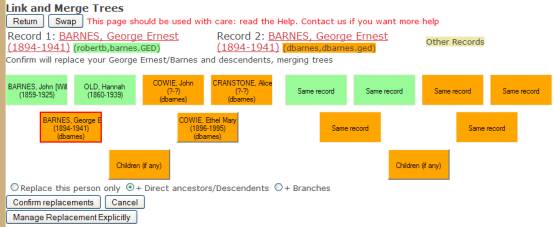
5. Because my tree and Don’s have a relatively simple structure I change the replacement options to “+ Branches”. I then click [Confirm replacements]. The links are adjusted, the replacements are made, and my tree and Don’s are now merged. My records of his parents (George BARNES/Ethel COWIE) and their family have been replaced by his, while his records of their parents (John BARNES/Hannah OLD) and ancestors have been replaced by mine.
Merging by Spouse.
This is essentially the same as above, except that we click the spouse button (it would be Ethel Cowie above). Here’s an example of merging trees with a spouse link. User tonyc has excellent records of the DOOLE family, his wife being a direct descendent of John DOOLE(1839-1927). User Mirk562 has excellent records of the OLD family. There is considerable overlap in their trees, as John DOOLE(1839-1927) married Jane OLD(1850-1934) and had a large family, and both Mirk and Tony have been keen to extend their trees and have recorded these families plus several side branches. Mirk and Tony agree to merge their trees by linking Tonyc’s John DOOLE to Mirk562’s Jane OLD: -
Step 1. The tree owners agree about how to merge their trees.
They agree that
1. They are going to link Mirk562’s Jane OLD to Tonyc’s John DOOLE
2. They will retain Tony’s records of John DOOLE’s ancestry, plus his records of his family (since this is the direct line of his wife, while Mirk562 is linked to another OLD line), but they will retain Mirk’s records of the OLD families.
Step 2. They decide who will do the merge, and the other tree owner give permission
Tony will do the actual merging. Mirk562 therefore gives user tonyc update permission for her John DOOLE record.
Step 3. Tonyc merges the trees
1. Tonyc navigates to the merge page as shown, with his record of John DOOLE on the right and Mirk562’s record on the right: -
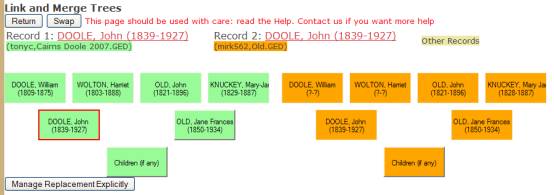
2. The spouse record (Jane OLD) is clicked: -
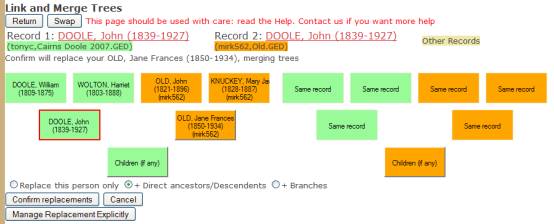
3. The trees are complex, so he leaves replacement as default, Direct ancestors/descendents, and clicks [Confirm Replacements].
Tree Merging: Systematic Description
The rest of this help describes the page and options in more detail. Read this to understand what is going on underneath the surface, and what the rules are.
Page GDB6: General appearance.
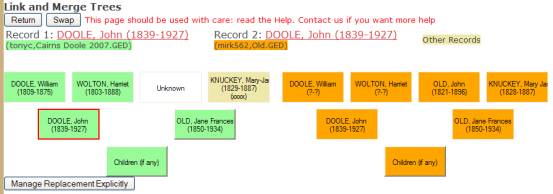
As with the comparison page, the first section identifies the two records, and you can click the links to open them). The two trees are then shown, Tree 1 on the left, with the current record 1 outlined in Red.
Records are colour coded: -
· Green: these have the same owner and source as the current Record 1.
· Orange: these have the same owner and source as the current Record 2.
· Other records such as Jane OLD’s father are shown in a light yellow-brown colour. This record comes from another source, different to both Record 1 (tonyc/Cairns Doole 2007.GED) or Record 2 (mirk562/OLD.GED). There can be such “foreign” records in either tree. They are identified by database name if they have the same owner as the current record, or by owner if they have a different owner.
· If there is no record for a particular link position, then “Unknown” is shown on a white background. For example, in the example above Tree 1 does not record Jane OLD’s father.
· If there are multiple partners (spouses), then scrolling buttons will appear beside the partner position. These may appear for either or both tree. You can scroll through the partner list to find the partner that you want to replace. (To insert a partner you need to go to the synchronization page).
· The position “Children (if any)” will initially have the colour of the tree owner, green or orange as shown above. If you click the current record then the tree-1 Children position will change to orange, to show you that you will be retaining the children from Tree1 and Discarding the children from tree2. These two children buttons will always behave like this, even if there are no children, or if the children in tree1 are already linked from tree2 or from other databases.
You must have update permission for both records, either because you are the record owner of both trees, or because you have been given update permission by the owner of the tree2 record (John DOOLE(mirk562) in the above example).
The [Swap] button swaps Tree 1 and Tree 2, so that you can make either tree “Tree 1” and manipulate it. You can only manipulate the tree on the left, which will be shown in green.
Automatic Processes
On opening this page and before you click any of the buttons the following actions will be performed. These are the same things as happen as if you enter the synchronization page (GDB5): -
1 Duplicate links are automatically created between the two pairs of parents, and ancestors as far as possible, i.e. until there is no matching record in the other tree. These links are formed whatever the names of the individuals concerned. The reasoning is that, if I say that that Hannah OLD’s father is John DOE, and you say that he is Fred BLOGGS, then we must be referring to the same person even with such different names. One of us must be wrong, but a duplicate link will make it easier to sort out.
2 Duplicate links are automatically created between children and partners where their “namedate” (i.e., “BARNES, Arthur Cyril(1901-1985)”) is the same. As with parents, all matching ancestors of spouse(s) are linked. Where there are differences you have to establish the link manually, which you do on the Synchronize page, page GDB5.
Merging trees and Discarding Records
You can click either the current record, as in the first example, or the spouse, as in the second example and here.
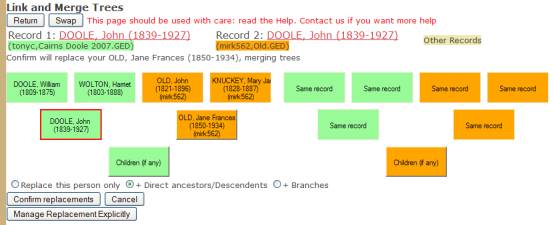
· The changes are made on the page, as described above, but no changes are made to the GDB. [Confirm] and [Cancel] buttons appear, plus a list of options for further replacement.
· Click [Cancel] and the page reverts to its previous appearance.
· Click [Confirm] and the database changes are made, and the replaced records, and potentially many others, are marked as “discarded”.
Setting the Extent of Replacement
In the example above, Green’s record of Jane OLD is replaced with Orange’s (Mirk562’s) record. Obviously Green’s record of Jane OLD is marked “Discarded”. However, what about the rest of the trees – the records of her ancestors etc in your tree, and the records of John DOOLE’s family in Orange’s tree?
Normally you’d want all of the surplus records to be discarded – every record connected to Green’s Jane OLD, and every record connected to Orange’s John DOOLE. Sometimes however you need to be a bit careful. If the trees are complex then this can discard too much. So when with the [Confirm] and [Cancel] buttons an option list appears to control how far the program will go when Discarding records: -
![]()
The default option is that all direct ancestors and descendents will be discarded, but the program will not discard hanging branches. If you are confident that your tree does not have multiple links or loops, then you can check the option “+ Branches” and the program will take out all the hanging branches as well. However if your tree is complex it is better to leave the option as default, and manage further discarding explicitly.
If the trees join in two or more places, use the option “This record only” for the merge links until you get to the last of the links.
Hanging branches
When you replace an ancestor, you
normally want to discard the complete line of ancestry including any other
descending branches. For example,
suppose that this diagram shows the original trees, and we
replace Green’s Hannah OLD with Orange’s record:- 
After this merge, the combined tree will look like this: -
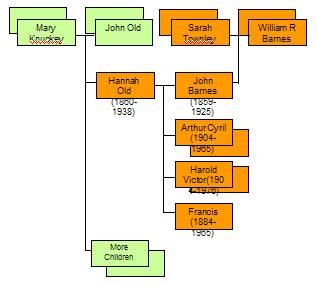
So what records do we discard?
1. The direct ancestors of orange Hannah OLD, i.e. orange John OLD/Mary Jane Knuckey, and their parents, grandparents, etc
2. The direct descendents of green Hannah OLD, i.e. the green children (Arthur Cyril, Harold Victor, etc).
3. The green John BARNES record, and his ancestors.
But there are also the “hanging branches”
4. The orange “More Children” of the orange John OLD/Mary Jane KNUCKEY, and of course their children and children’s children.
5. And wherever there are children, they may have spouses, with ancestors. We want to discard the spouse of green Arthur Cyril, plus her ancestors. Ditto Harold Victor etc.
6. And in turn these spouse ancestors may have lines of descent – for example, green Sarah TOWNLEY/William R BARNES may have children as well as John BARNES.
7. And so on, ….
So this can get very complicated. The program provides three rules: -
1.
This record only. If you take this option, then only the
records being merged will be marked “replaced”. Thus green Hannah OLD will be replaced, but no other records.
Use this option when you are joining a tree at one point, but you are going to
join the tree at another point as well (i.e., the two trees have multiple
links)
2.
Direct ancestors and descendents. Use this option if the tree structure is
complicated, and you can’t be sure that there are no loops within the tree.
3. + Branches. This is effectively “Every record connected to the merge record in the discarded tree”. For example, every record connected to green Hannah OLD after the link to her parents has been broken. Every record connected to orange Mary KNUCKEY/John OLD after the link to Hannah OLD has been broken.
Loops
Loops are situations where there is more than one path linking two people. Examples are: cousin marriages, a brother and sister marrying a brother and sister, and similar relationships but with more distance. With these complexities the program can get confused.
Here’s an example. (These are all my records, so the chart uses colour codes for male/female/unknown). My grandmother, Hannah OLD, married John BARNES. John BARNES had a sister, Harried BARNES, who married Thomas COLE and had a daughter, Elizabeth COLE. Elizabeth COLE married one of Hannah OLD’s brothers: -
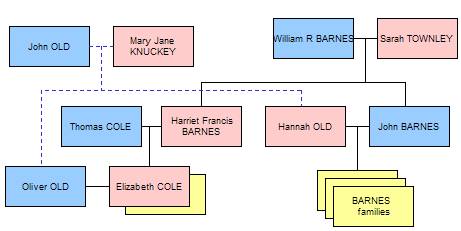
This creates a “loop” in the chart. In other words, you can start at a person (Hannah OLD), and follow links around the chart to arrive back at Hannah OLD without retracing your steps: -
Hannah OLD -> husband John
BARNES -> parents William BARNES/Sarah TOWNLEY -> child Harriet BARNES
-> child Elizabeth COLE -> husband Oliver OLD -> parents John OLD/Mary
KNUCKEY -> child Hannah OLD.
Now what happens when we merge trees, replacing my records (green) of Hannah OLD’s parents with another (orange)?

There are two problems.
1. We may discard too many records. We have broken the link from Green Hannah OLD to the Green parents John OLD/Mary Jane KNUCKEY, so we mark these green parents as “discarded”. The program then follows all the links from these records Discarding every green record still attached to them – so it replaces Oliver OLD, Elizabeth COLE, the parents Thomas COLE/Harriet BARNES, her parents William BARNES/Sarah TOWNLEY, their other child John BARNES, his spouse Hannah OLD and their children, and so on. But we didn’t want to replace Hannah OLD or any of the BARNES families or ancestors! This should have been prevented because the links from Hannah OLD to her parents had been broken. But because there is a loop (another path), we have ended up discarding all the records that we want to keep as well as the records that we want to discard.
2. There are now two Oliver OLD (and others) records linked into the tree. Follow the path:
Hannah OLD -> her parents -> their
family
You will see that their family includes green Hannah OLD and her orange
siblings. The Oliver OLD record you
find will belong to Orange.
Follow the path: -
Hannah OLD -> John BARNES -> his parents -> Harriet BARNES -> Elizabeth COLE -> Oliver OLD
You will find Green’s Oliver OLD record.
We need to merge trees on BOTH paths, for example like this, before we replace records: -
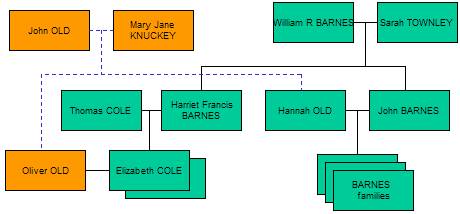
If you have any doubts, use the replacement option “This record only” and clean up the hanging branches manually through the function [Manage Replacement Explictly].
What if there are records, or information, that you want in the discarded set?
There may be records within these discarded records that are not duplicates, but represent valid new lines or individuals. There may be facts within these discarded records that you want to retain.
When following up an ancestry line the program will fill in gaps from the discarded tree. However it can’t do this when following descendent or spouse links.
Even though a record has been discarded, it is still linked with a duplicate link, and comparison and synchronization work as before. The discarded records remain in the database; Orange can use Synchronise to incorporate information from one of Green’s replaced records as easily as if it were a normal record.
Possible replacement errors
The logic to discard records is complex, and it cannot cover all situations. For example, if there are multiple links between the trees then the replacement logic can discard too many records. Conversely, when the tree is complex it may leave records as normal, not discarded. For example, it will leave children of an ancestor’s spouse that are not children of the ancestor. No doubt there are many other situations that it doesn’t handle correctly.
For this reason there is a button on page GDB6, [Manage Replacement Explicitly] that allows you to review which of your records have been set to discarded, and manually set them back, or set others to discarded. This function can also be invoked from the link “Manage your GDB Data” on the home page.
Please check the results, and let me know if you find any problems. Errors are particularly likely: -
· Has it missed any hanging branches that should be marked “discarded”?
· Has it missed any spouses, or ancestors of spouses
· Has it marked as “discarded” any records that should have been retained?
· Has it handled “Cousin marriage” correctly? Where a person is married to somebody who is already in the tree through some other connection, then the program can get very confused.
General Note #1 – Discarding Ancestors and Descendents
Records are only discarded when they have the same owner as the relevant record of the Record 1/Record 2 pair. The discussion above is in terms of Orange and Green merging their trees: but what if Orange has already merged [another part of] his tree with Red, and Green has merged part of his tree with Blue? Whenever the definition says “and all ancestors” or “and all descendents”, this process continues until either the links reach an end (no more ancestors/descendents), or the process finds a record with a different owner.
General Note #2 – Discarded Records
When a record is discarded it is “logically deleted”. Actually it remains in the database, but: -
· The record is flagged as “Discarded” in the database and will no longer appear in normal GDB searches. It is possible to find replaced records by clicking the [Advanced Search] option, and then selecting either “discarded record” or “All records” in the appropriate selection option.
· When opened, it is obvious that the record has been discarded: -
o There will be a message “This record has been discarded”
o If you have update rights to this record, then instead of the normal update buttons there will be simply a [Restore] button.
o Clicking the [Restore] button will remove the “Discarded” flag so that the record will appear in normal searches, and the other Update options reappear. However the links that were reset are not restored, so if you want the record to reappear as a spouse or child of another record you will have to relink the record through the [Update] => [Family] page.
· All the record relationships of the original tree remain intact, EXCEPT for the links at the merge point. Thus in the example above the links between Orange Hannah OLD and here parents are changed from Orange John OLD/Mary Jane KNUCKEY to the Green records. If you open the replaced Green Hannah OLD, you will find that there is no record of her parents. If you open the Orange John OLD or Mary Jane KNUCKEY you will find that their family does not contain a daughter Hannah. However all the other links remain.
General Note #3 – Tree Merging and Privacy
Tree merging does not give you access to the other’s private records. If Owner2 has a tree including living people, then you were not able to see his living people before, and merging his tree with yours doesn’t change that.
It is possible that in merging trees you will loose access to living descendents that you had in your own tree. For example, suppose you had a record of my father (died 1985) and his family (my brother and I, still alive), and we decide to merge trees. In your own records you will of course have been able to see your own records of my brother and me, but in the merged tree you won’t be able to see my records of my father’s family unless I give you permission to see my private records. Since you already had these records there seems little reason for me to refuse, but merging does not automatically grant viewing permission. You will of course continue to be able to see your own, now discarded, records.