Synchronising,
Linking, and Replacing Records
Synchronizing
Spouse and Children
Linking records
that refer to the same children.
Linking Trees and
Replacing Records
Synchronising, Linking, and Replacing Records
This page and
the related page GDB6 provide a range of tools
designed to make it as easy as possible to combine our trees. The problem is that merging trees can be
complicated, because it combines issues of record ownership and privacy with
the complexity of family tree linkages.
Thus Orange and Green (see examples below) may think that it’s easy to
merge their trees at Hannah OLD because their records are almost identical, yet
there may be profound differences in her great grandparents or great
grandchildren, and completely new lines descended from spouses or children of
great great grandparents that are described in one tree and not the other. So it may not be easy. You should read this help, and the help for page GDB6, before using these facilities.
Definitions
Synchronize: you change your record (“record 1”) to make it like the other record (“record 2”), and to establish duplicate links between ancestors and children. However synchronising does not change any family links, so the two trees remain separate except for the duplicate links. This changes only your record(s), and does not affect the other person’s record(s)
Link: you change one or both parent links from your record to point to a record in the other’s tree. This gives your record a whole new ancestry. However, from the other side the extra link may not even be seen (depending on options), and the other person’s tree need not be affected.
Replace: this is used when you are merging trees. This not only links your tree to the others, but replaces your records so that they no longer appear in searches. If the other record owner also replaces some of their records, then you can end up with a combined tree with little or no duplication, but with different ownership of records in different sections.
You would normally synchronize a record before you replace it, which is why “Link and Merge” is a final option on the synchronize page. However you can sometimes synchronize data from records that have been replaced, so that you have an opportunity to clean up omissions and mistakes after you have merged trees.
Page GDB5: general appearance
When the [Synchronize] button is clicked, page GDB5 is displayed and the synchronization process is started.

As with the comparison page, the first section identifies the two records (you can click the links to open them), and their relationship. There are then five buttons, each of which opens a section dealing with part of the process. There is nothing to prevent you opening all of the sections at the same time, but you would normally work through each section in turn.
Automatic Processes
On opening the synchronization page the following things happen automatically (even before you click any of the synchronisation buttons): -
1 Duplicate links are automatically created between the two pairs of parents, and ancestors as far as possible, i.e. until there is no matching record in the other tree. These links are formed whatever the names of the individuals concerned. The reasoning is that, if I say that that Hannah OLD’s father is John DOE, and you say that he is Fred BLOGGS, then we must be talking about the same person even with such different names. One of us must be wrong, but a duplicate link will make it easier to sort out.
2 Duplicate links are automatically created between children and partners where their “namedate” (i.e., “BARNES, Arthur Cyril(1901-1985)”) is the same. As with parents, all matching ancestors of spouse(s) are linked. However even a minor difference, a single character, is enough to prevent an automatic match. Where there are differences you can establish the link manually (see Synchronizing Spouse and Children below).
Further actions depend on you clicking buttons: -
3
Facts are synchronised by copying
details from the other record to yours.
This is not automatic, but is under your control. See
“Synchronizing facts” below
4 You can establish duplicate links between any children that have not been matched automatically because of differences in their “namedate”.
5 Similarly for spouses: where the linking is not automatic because of “namedate” differences, you can establish the duplicate link yourself.
When you have finished synchronizing the current record you can click one of the pointers to synchronize a spouse or child record.
Synchronizing facts
Clicking the button [Synchronize Facts] to open the Facts panel.
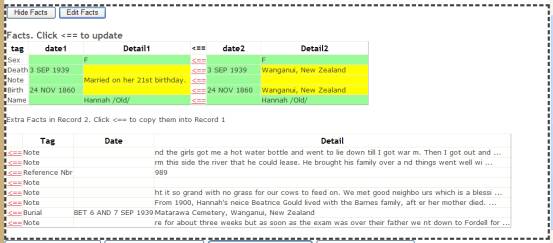
[Hide Facts] closes this panel, and the [Synchronize Facts] button reappears.
[Edit Facts] will display page GDBUF, the same page that is displayed if you click update [Facts] from the individual page. This allows you to edit the facts in the normal way. Note that if you do this and then [Return] to this page your updates may not be displayed unless you refresh the page.
The first grid displays all the facts from Record 1, plus matching facts from record 2 provided that the fact is unique. Where there are several facts of the same type then they are not matched, so the Notes are not matched. A green background indicates that the fact information is the same, while yellow indicates a difference. Thus both records record Sex as “F”, and Name as “Hannah /Old/. However while the dates recorded for both Birth and Death are the same, Record 2 gives the place of Birth and Death in the detail, so the detail sections are yellow.
Click <== to copy the Record2 fact to Record 1. For example, after clicking <== on the Death line, the grid now looks like this: -

Similarly we should synchronise the Birth fact by clicking its <== command.
The second grid shows the facts in Record 2 that have not been matched with Record 1 facts. Click <== to insert (copy) them into record 1. For example, clicking <== on the Burial fact removes it from the lower grid, and inserts it in the upper grid showing that both records now record this fact.
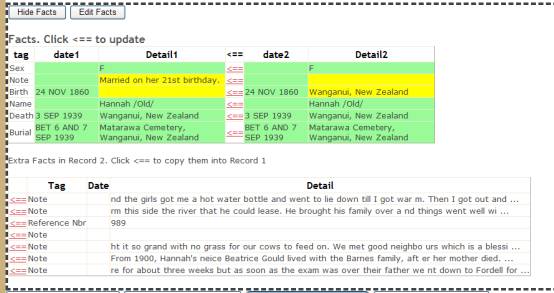
Continue importing facts from Record 2 until you have all the facts that you agree with, and then close the facts panel.
Fact Details
When you import a fact, then the system will automatically create a source record. For example: -

If the fact already has details (possibly including source), then these are included after this automatically-created source record. For example, after the Birth fact was imported, its detail looked like this, with the second source record and the following detail records having been copied from Record 2’s Birth fact: -
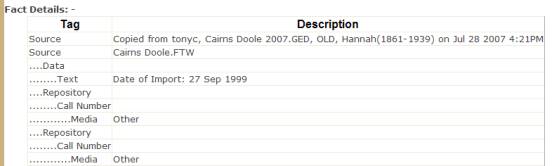
Synchronizing Spouse and Children
The objective of synchronizing spouse(s) and children is to link the records from the two trees with Duplicate softlinks to make later comparison and merging easier. Unlike parents, which MUST be the same people (you can only have one father, and one mother), spouses and children could be different. Perhaps this is not too likely with spouses, but with children it is quite common for one tree to list one set of the children, and the other tree to list a different, overlapping set. The system cannot distinguish between trivial differences such as between
1: BARNES, Hannah Francis(1884-1966) 2:
BARNES, Hannah Frances(1884-1966)
and real differences where the two trees
record different partners or children. You therefore have to tell the system
whether the two records are duplicates or not.
The first grid in the frame shows the records that have been linked. Here is an example: most of the children have been linked automatically, but Hannah Francis BARNES is spelt differently, and record 2 includes a new child. You should synchronise spouses and children by: -
· First, linking records that actually refer to the same people,
· Second, inserting any records of people that are lacking in your (Record 1) records.
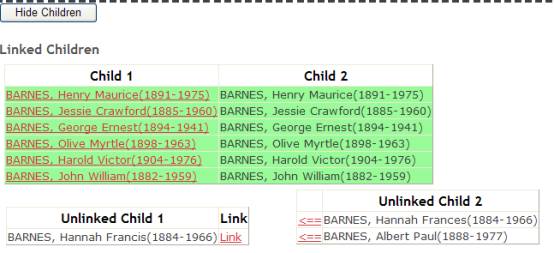
Linking records that refer to the same children.
Clearly Hannah Francis BARNES is the same person. Click the “Link” command: the selected record is highlighted, and the grid of record-2 children is replaced by a selection list: -

Open the selection list and select the matching record. The matched records are then added to the upper grid of matched records.
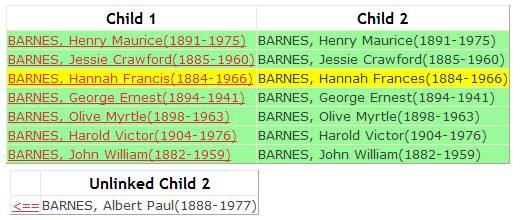
Note that the matched records are on a yellow, not green, background because they are different: “Francis” in one, “Frances” in the other.
Inserting New Children
When there are new children in the second tree, then you can click the <== command to insert them. Before you do this, if Record 1 (Hannah OLD in our example) has multiple spouses then you should synchronise these, otherwise the system may not be able to determine the other parent.
For example, clicking the “<==” for Record 2’s record of Albert Paul BARNES creates a copy of this record in your tree, taking it out of the “unmatched children” grids. The matched records are of course given a green background, because details are identical: -
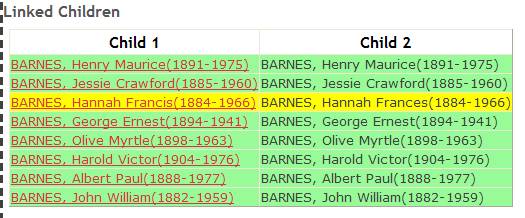
· This not only copies a single record: it will copy the complete line of descent of Albert Paul BARNES’s, i.e. it will include his wife, his children, and all their spouses and children, for as far as possible.
· Private records will not be copied unless you have been permission to see them. You will be able to update your own copy.
· Each record will include all the facts and softlinks of Record 2’s record.
· The two records are linked as duplicates.
· The new record (eg, Albert Paul BARNES in this example) is linked to Record 1 as parent.
· The other parent is set if possible: -
o If Record 1 has only one spouse, then it will also be linked to this spouse as the other parent. For example, if Hannah OLD’s only husband in Record 1 is John BARNES, then Albert’s father will be set as John BARNES. It wouldn’t matter if Record 2 records several husbands, the system will assume that Record 1’s only husband is Albert’s father.
o If there are two or more spouses, and there is a duplicate link between the other-parent of Record 2’s record and one of the spouses of Record 1, then this link is used to choose which spouse will be set as other parent. For example, I set up test data where both Hannah OLD records had two husbands, and I synchronised (created a duplicate link between) the John BARNES records: -
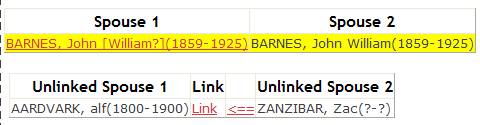
In Record 2’s set of records, Albert’s father is BARNES, John William(1859-1925). The copy in Record 1’s set will therefore record the corresponding record, BARNES, John [William?] (1859-1925), as father.
o If there are two or more spouses and the inserting record (Albert) is linked to an unlinked parent (e.g. Zac ZANZIBAR), then it is left linked to this record. This will link the two trees.
· DO NOT insert a matching record. If you had clicked <== against Hannah Francis BARNES then your tree would now contain two records, one for Hannah Francis BARNES and one for Hannah Frances BARNES. To get rid of the duplicate you would have to open the record and delete it.
Inserting a spouse, whether explicitly inserting from [Synchronise Spouses] or implicitly inserting from [Synchronise Children] inserts only the spouse record, and does not go up the links to insert copies of the ancestors of the spouse. Instead, the spouse’s ancestors remain pointing to records in the copied-from tree. Of course this links the two trees.
Inserting a spouse DOES NOT automatically link children to this spouse as other parent. For example, suppose that the data had been: -
Hannah OLD
Husband John BARNES
Children Arthur Cyril BARNES (Father: John BARNES)
Harold Victor BARNES (Father: unknown)
Then inserting spouse Zac Zanzibar does NOT automatically set Harold Victor’s father to Zac Zanzibar. He remains as “Father; unknown”.
Synchronising Softlinks
In the softlinks frame Record 1’s softlinks are displayed, followed by Record 2’s softlinks: -
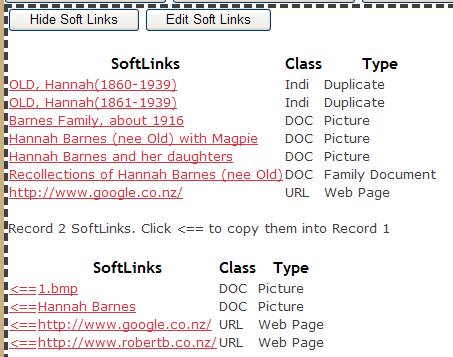
Clicking the <== command adds the softlink to Record 1’s links. URL links may be duplicated, but DOC and INDI links will only be added if they do not duplicate an existing link.