Comparing, Synchronizing, and Merging Family Trees
If you see a record in the database that
is related to your own family tree, then you may be able to link your tree to
it, or even to merge records if it is a duplicate of your information. The facilities described here have been
designed to facilitate this.
1 Identifying Duplicate Records
Often
you will find records within the GDB that appear to be duplicates. For example, a search for Hannah Old
produced this: -
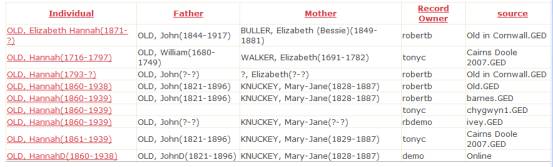
It
seems highly likely that the last 6 records all refer to the same person.
To
get the system to compare your records with another’s, first you must create a
“Duplicate” link between them.
Duplicate links are created automatically when a GED is processed. However the logic only records duplicates
when there is a high confidence that they are in fact the same person, and so
it misses many duplicates. We felt it
better to miss some real duplicates, rather than record false duplicates. You will need to record duplicates manually
if: -
·
The person has a different family name, or given name (the automatic logic starts with common
names, so will miss these)
·
The person does not have enough ancestors. The automatic logic looks at parents and grandparents and builds
up a score based on the names and years (birth, death) being the same. You need at least 3 ancestors to reach the
scoring threshold: more if they don’t
have dates of birth or death recorded.
To
record duplicates manually: open your
record (e.g., the last record if you are user “demo”) by clicking on it. As
usual you will see your record, with all the update buttons. Click the update [Soft link] button to open the “Update links” page, and then click the button
[Add GDB link (another person)]. This
opens the search page with default options to look for duplicates: you can
search for records as you would normally, but as you click on them instead of
opening the record’s page for viewing, a link is created between your record
and the other with relationship “Duplicate”.
After you have created links to the duplicate records, you return to the individual page. The “soft links” section now contains these links, like this: -
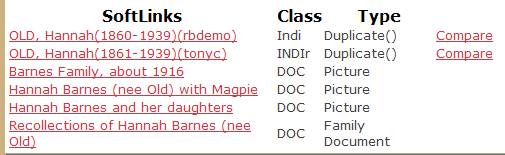
The
link type may include a score, eg “Duplicate(8)”. This indicates an automatically-detected link, and the number is
a score (out of ten) for the closeness of the match.
Each
of the links includes the Compare command.
Click this to open the compare page, where your record will be compared
with another: -
2 The Comparison Page
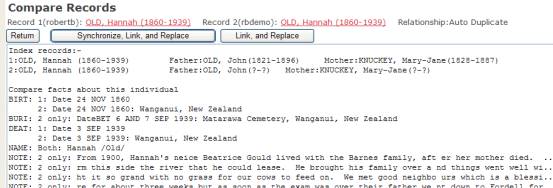
First
the two records are identified. You can click on the records to open them (page GDB2). The relationship is noted: this will be one of “Duplicate”, “Auto
Duplicate”, or “Replaced Duplicate”.
Next
there are the control buttons: -
[Return] Returns to the preceding page
[Synchronize, Link, and Replace]. This opens the Synchronise page, GDB5, which you use to update your record from the other. This is described elsewhere.
[Link and Replace] takes you to the “Link and Replace” page, GDB6, which you use to combine your tree with the other tree. Again, this is described elsewhere.
The
rest of the page is a comparison report, detailing the differences between the
two records. The comparison report has
these sections: -
1.
Index records. If the index
records are the same, then the program will print “No differences in index record”, or else (as here) it will
print “Index records” and the details from both records.
2.
Facts are then compared, in alphabetic order of fact tag. Where a fact is present in both records but
differs the report shows both. For
example: -
BIRT: 1:
Date=24 NOV 1860, Detail =
2: Date=26 NOV 1860, Detail =Wanganui,
NZ
Where
only one record includes the fact, then the report shows (for example): -
BURI: 2
only: Date=3 SEP 1939, Detail =Matarawa Cemetery, Wanganui, NZ
Where
both records contain the same fact details, then the report shows: -
NAME:
Both: Hannah /Old/
The
comparison report does not report on differences in Fact Detail, ie information
such as the source of the fact.
NB: “NOTE” is treated like any other fact. In this case there is a brief note in record
1, but a very long note with record 2.
Notes will almost always be different.
3.
Spouses are then compared. In
this example: -
Compare
Spouses
2: Barnes,John William(1859-1925)
1: Barnes,John [William?](?-1923)
Comparison
uses Family name, Given name, and dates, and is in alphabetic (not date)
order. Note that minor differences in
the way that these are expressed are reported as differences. The system has no way of knowing whether the
“minor differences” indicate different people, or differently recorded “facts”
about the same person.
4.
Children are then compared. In
this example: -
Compare
immediate children
Both: BARNES, Albert Paul(1888-1977)
Both: BARNES, Arthur Cyril(1901-1985)
Both: BARNES, George Ernest(1894-1941)
2: BARNES, Hannah Frances
(France)(1884-1966)
1: BARNES, Hannah Francis(1884-1966)
Both: BARNES, Harold Victor(1904-1976)
Both: BARNES, Henry Maurice(1891-1975)
Both: BARNES, Jessie Crawford(1885-1960)
Both: BARNES, John William(1882-1959)
Both: BARNES, Olive Myrtle(1898-1963)
Comparison
uses Family name, Given name, and dates, and is in alphabetic (not date)
order. Note that minor differences in
the way that these are expressed are reported as differences. Thus
record 2’s
2: Daughter:Barnes, Hannah
Frances(1884-1966)
is
obviously the same person as record 1’s
1: Daughter:Barnes, Hannah
Francis(1884-1966)
5.
Finally ancestry is compared for up to 5 generations for lines where
BOTH records record an ancestor. Note
the way in which this section uses indentation to denote the number of
generations. Thus our comparison
subject, Hannah OLD, is printed on line 4 against the left margin: -
Father:(Already merged):OLD, Richard
(1790-1871)
Father:(Both):OLD, John (1821-1896)
Mother:(Already merged):LIDDICOAT,
Jane (1794-1854)
(Both):OLD,
Hannah (1860-1939)
Father: 1:KNUCKEY, John
(1733-?), 2:KNUCKEY, John (1702-?)
Father: 1:KNUCKEY, Richard
(1733-1799), 2:KNUCKEY, Richard (1733-?)
Mother:(Both):TRENGOVE,
Mary (?-?)
Father:(Both):KNUCKEY, Oliver
(1766-1828)
Father: 1:GLUYVAS, John
(1689-1751), 2:GLUVYAS, John (1689-1751)
Mother: 1:GLUYVAS, Mary
(1736-?), 2:GLUVYAS, Mary (1736-?)
Mother: 1:BISHOP, Jane
(?-?), 2:BISHOP, Jane (?-1762)
Father:(Both):KNUCKEY, Nicholas
(1807-1850)
Father: 1:CHEGUIDN, John
(1664-1718), 2:CHEGUIDN, John (?-1718)
Father: 1:CHIGGWIDDEN,
Nicholas (1714-1782), 2:CHIGGWIDDEN, Nicolas (1714-1782)
Mother: 1:HILL, Prudence
(?-?), 2:HILL, Prudence (1688-1746)
Mother: 1:CHEDWIDDEN, Margaret
(1771-1851), 2:CHEGWIDDEN, Margaret (1769-?)
Mother: 1:WATERS, Ann (?-?),
2:WATERS, Anne (?-?)
Mother: 1:KNUCKEY, Mary Jane (1828-1887),
2:KNUCKEY, Mary-Jane (1829-1887)
Father: 1:ODGERS, John
(1680-1756), 2:ODGERS, John (1680-?)
Father:(Both):ODGERS, Samuel
(1751-?)
Mother: 1:MORTIN,
Philippa (1685-?), 2:TEMPARANCE (?-?)
Father:(Both):ODGERS, Samuel
(1777-?)
Mother: 1:PRYOR (OR
ROBERTS?), Mary (1755-?), 2:PRYOR, Mary (1755-?)
Mother:(Both):ODGERS, Zenobia
(1808-1874)
Father:(Both):PRYOR, Simon
(1744-1827)
Mother:(Both):PRYOR, Zenobia
(1782-?)
Mother: 1:PRISK, Jane
(1749-?), 2:PRISK, Jane (1750-1829)
If
the details are the same, then they are only printed once, as in
Father:(Both):Old, John (1721-1804)
Where
the details (family name, given name, dates) are different, then record 1’s
values are shown followed by record 2’s values, as in
Father: 1:Old, Richard (1692-1736), 2:Old,
Richard (?-?)
If
the records are actually the same record (which would be caused by linking an
individual in one tree to an individual in another, as described below) then instead of “Both” the report
will print “Already merged”.
It
is obvious that the two Hannah Old records refer to the same person, as there
are only minor differences in the information. The records should eventually be merged, retaining the best
information from both and deleting one of the records. But merging the records for Hannah Old
cannot just combine the facts for these two records. Merging must also combine (and merge) their ancestors, and
combine (and perhaps merge) their children.
Merging is potentially complicated, as both record owners must agree on
all details, not only about Hannah Old, but also about her ancestors and
children, and probably their children and ancestors, … Before merging you will therefore first
synchronize your records, keeping the records separate but making as much of
the information the same as possible.
Privacy and the Comparison Report.
You do not have to be the record owner of record 1 to use the Compare command, you only have to be able to see the record. However if you are not the owner, then it is possible that you see children only as “Male” or “Female” if they are records of living people. This privacy continues in the comparison report. For example, you might see children listed like this: -

Behind the scenes the data are actually being compared as normal, so the namedates of the first son are the same in both records. You might see something like this: -
Record 1:
male Record 2: male
indicating that the data are different, but that you don’t have permission to see either record. Permission is controlled by Record 1: if you are able to see the child in Record 1, then you will see a normal comparison, otherwise you’ll see the anonymous comparison of “Male” or “Female”.
Printing the comparison report
You
can print the web page, but this will show only the lines visible within the
window. To print the complete
comparison report, click [Printer Friendly] and print this page.