The Login control
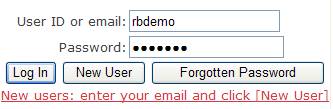 If you are not yet logged
in, then when you open a page that requires registration (most pages) you’ll
either be directed back to the home page, or you’ll see this control directly
on the page.
If you are not yet logged
in, then when you open a page that requires registration (most pages) you’ll
either be directed back to the home page, or you’ll see this control directly
on the page.
You
can explore the Help, some community pages, and the guided tour without being
logged in. However, to search the site’s
databases you will have to register and log in.
To
log in, enter either your User Name or your email, and your Password, and click
[Log In]. The control will disappear,
and you’ll go back to the page you were trying to view. It will look different: this control will no
longer appear, and other options may appear that weren’t there before.
You
may find that your User id and Password have been remembered on your computer
from a previous session. In this case
you can simply click [Log in].
To see why we
require registration, click here.
New User: if this is your first time
To
register, enter your email, click [New User] and follow the simple dialog. The system requires userid’s
and passwords to be unique: if you enter the same email as another user then
the system will tell you and ask you to enter a different email.
Userid’s and Emails
When
you register, the system suggests a Userid based on your email. For example, my email is Robert.barnes@xtra.co.nz. The system would suggest “Robert.barnes” as
my userid, simply by taking the part of the email up to the “@” symbol. However you might like to change this to
something else: I changed mine to “Robertb”.
The
system will ensure that the new userid is unique so, if necessary, it will add
a number to it. Had there already been a
user “Robertb”, then my entered userid would have
been changed to “Robertb1”, or “Robertb2” etc until an
unused userid starting with “Robertb” was found.
Forgotten Password
If you can’t remember your password, click [Forgotten Password]. The system will give you another password and email it to you. When you get this password, log in using the password exactly as it is given to you. The automatically-generated passwords are relatively simple – we felt that a genealogy system does not need very stringent security, so it was better to err on the side of simplicity. Obviously you can change the assigned password to whatever you like, by clicking [About you] and then Change Password.
Login problems
Obviously
if you enter your userid or email incorrectly, or give the wrong password, the
system will respond with an error message and you will not be logged on. If you make too many incorrect attempts to
log on then the system will lock you out, and you’ll have to send an email to
the system administrator to unlock your userid.
This is to prevent programs from logging on by trying all possible
passwords.
If
you are sure that you are using the correct email/userid and password, but
· the system doesn’t log you on,
· yet there is no error message,
then the probable cause is a problem in your privacy setting
with Internet Explorer. (This problem
only seems to affect Internet Explorer users, not users of Firefox, Chrome,
etc).
There are three, perhaps 4, ways of solving this problem: -
1.
Download Firefox from http://www.getfirefox.net/
2. Change your Internet Explorer privacy settings, as described below. Note that you are not changing your security settings.
3. Add FamNet to the list of trusted sites
4. Access the site with URL www.nzgdb.co.nz
Changing Internet Explorer Privacy Settings
Internet explorer: Menu Tools/Internet Options displays this form. Select the Privacy tab: -
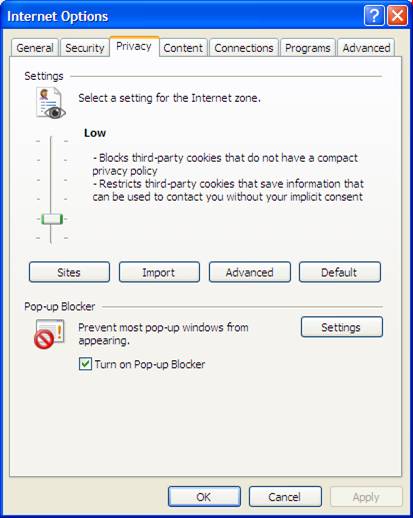
Set
Privacy to “Low” or “None”, and click [OK]
Add FamNet to the List of Trusted Sites.
Internet explorer: Menu Tools/Internet Options displays this form. Select the Security tab: -
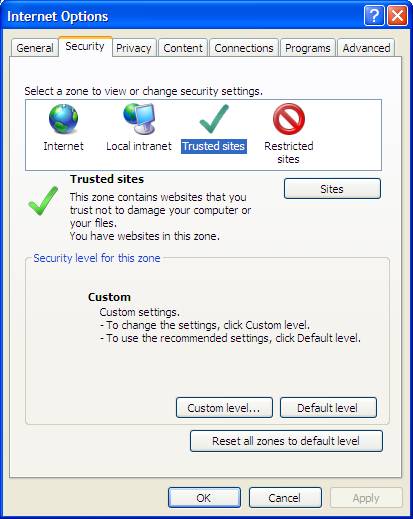
Click “Trusted Sites” and then the [Sites] button. Add the three sites
to the site.
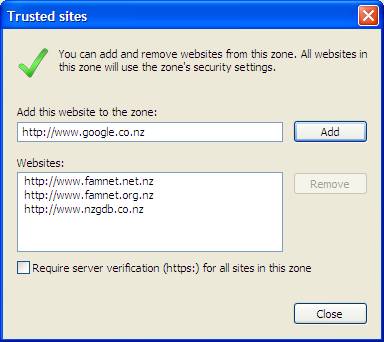
You may need to uncheck “Require server verification” to allow the http references to be entered.
Note that it may be important to add http://www.nzgdb.co.nz. This was the original site URL, and there are still some references to pages with this URL embedded within the site.
EITHER doing this, OR setting the privacy settings, SHOULD be sufficient, but there’s no harm in doing both.
Access the site as www.nzgdb.co.nz
The various urls www.famnet.net.nz, www.famnet.org.nz, www.nzgdb.co.nz, and www.anzgdb.com all go to the same place, and there should be absolutely no difference in the way the system behaves.
We encountered some odd results and problems that disappeared when the original URL, www.nzgdb.co.nz, was used. I believe that I’ve fixed this problem, but if you’re having problems logging on it may be worth trying this URL to see if it helps. If you find that you can log on with www.nzgdb.co.nz but not with other URL’s, please let me know.